Its recommended read installation guide before starting. Here you can find standard rapid install prerequisites and steps required for installing Oracle E-Business Suite on Microsoft Windows Server 2003.
Software/Hardware Prerequisites:
- Windows Server 2003
- Perl (Active Perl)
- Microsoft Visual C++ (Can find from Visual Studio 2008)
- MKS Toolkit or Cygwin (Note:414992.1 fro Cygwin).
- Jdk (Java development Kit) Click here to download
- Oracle R12 E-Business Installer
- Hardware1 CPU, 2.00 Ghz, with 2 GB of RAM. Oracle E-business suite with Vision data takes 247.38 GB on disk. Its recommend more disk space should be available if want development tools on the same computer. 45 GB for database, 28 GB for Application Tier without the Vision Database.
Preparing OS/Installing prerequisite software:
1) Install Windows 2003 Server and update for latest patches. Install Lan Card driver if not auto plug & play.
2) Alter Installing/updating Windows Server 2003, Change computer name and domain. Set computer name as “oracleebs” and domain “company.com” or “localhost.com”
- Right click on 'My Computer' > Properties > 'Computer Name' > Change
- Set 'Computer Name' to “oracleebs” without “
- Click on More Set a Primary DNS Suffix of this Computer to “company.com”
Example: 192.168.1.29 oracleebs.company.com oracleebs
4) It’s recommended that create a new user named 'Oracle' and add oracle user in administrator’s list. Logout from local administrator and login as oracle user before starting oracle e-business suite installer.
5) Enable navigation by installing loopback adaptor (click her)
6) Download Active Perl Windows Installer (MSI) AS Package (ZIP) and run installer.
7) Install Microsoft Visual C++ 2008
Download and start setup for visual studio 2005
Select custom installation
Set product install path to c:\mvsc\
Select C++ and NET Framework SDK only
Right click on 'My Computer' > Properties > Advance > Environment Variables > scroll down system variables list > Select Path > Edit > add C:\msv\VC\bin
8) Install Cygwin
You nee to install MKS Tool Kit or cygwin. We go with cygwin its free download on local disk and start cygwin installer (setup.exe ). If we select cygwin then we do not need gnumake or make with cygwin
Start the setup
Select Download without Installing and click Next
Set path where you want to save and click Next
Select Internet Connction type
Choose A Download Site i.e http://mirror.calvin.edu/ or select another from list and clink Next
Select all default and following mandatory packages:
All cygwin default
Archive: all default + zipBase: all default + ash, coreutils, diffutils, findutils, gawk, grep, sed, tar and which
Devel: all default + binutils, gcc, gcc-core, gcc-g++, make and mktemp
Doc: all default + cygwin-doc and man
Editors: all defaults + vim
Interpreters: all default + gawk
Shells: all default + ash and tcsh
Utils: all default + cygutils and file
Click Next > Downloading will start wait till completion > click Finish
Once again start cygwin installer by clicking on setup.exeSelect install from local directory > click Next > Set root path c:\cygwing and click Next Select local package directory (where you download cygwin packages) click Next > Now installer will start click Finish when completed.
Add C:\cygwing\bin directory to path variable - C:\> set path=%path%; C:\cygwing\bin
copy gawk.exe awk.exe (delete existing awk.exe before copying can user xcopy)
copy grep.exe egrep.exe
copy make.exe gnumake.exe
copy gcc.exe cc.exe (delete existing cc.exe before copying)
9) Download and Install JDK (Java development Kit)
10) Login at http://edelivery.oracle.com/ > Continue > Select a Product Pack & Platform > Go > Oracle E-Business Suite Release 12.1.1 Media Pack for Microsoft Windows (32-bit) Download following:
Microsoft Windows (32-bit) Rapid Install Start Here (Part 1,2,3,4)
Microsoft Windows (32-bit) Rapid Install RDBMS - Disk 1,2
Microsoft Windows (32-bit) Rapid Install Databases - Disk 1,2,3,4,5,6,7
Microsoft Windows (32-bit) Rapid Install Tools - Disk 1
Microsoft Windows (32-bit) Rapid Install APPL_TOP - Disk 1,2
After downloading create directory StagesR12 and unzip files showing as:
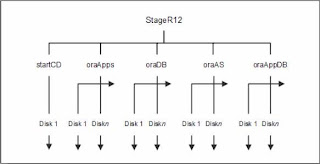
Start the installation
Now just go directory StagesR12 and start installation.
D:\> cd StageR12\startCD\Disk1\rapidwizD:\> StageR12\startCD\Disk1\rapidwiz> RapidWiz.cmd
The rapid installation wizard will start, now follow installation wizrad
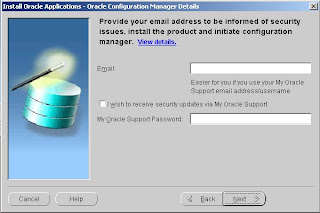
Note: Browse and select correct path for MKS (C:\cygwin\bin) and Microsoft visual studio (c:\msvc\VC\bin)
- Click the "Next" button when appear "Install Oracle Applications Release 12" welcome screen.
- Select "Installl Oracle Application Release 12.1.1, then click "Next" botton.
- Skip/Leave blank email id and support passward, if you have not then click "Next" botton.
- Select the "Create a new configuration" option, then click the "Next" button.
- Accept the default port pool by clicking the "Next" button.
- Select the "Vision Demo Database" Enter Database SID, hostname, OS and base directory then click the "Next" button.
- Click the "Next" button on node information screen
- Select the "Suite Licensing" option, then click the "Next" button.
- Accept the default products by clicking the "Next" button.
- Select the appropriate country functionality, then click the "Next" button.
- Select the appropriate territory and characterset information, then click the "Next" button.
- Check the node configuration settings, then click the "Next" button.
- Accept the node information by clicking the "Next" button.
- Wait for the system check status to complete.
- Assuming all the system checks were completed successfully, click the "Next" button.
- Click the "Next" button on the installation review screen.
- Click the "Yes" button to start the installation.
- Wait while the installation takes place.
- Click the "Finish button to exit the Rapid Install Wizard.
URL: http://oacleapps:8000/OA_HTML/AppsLogin
Username: SYSADMIN
Password: SYSADMIN
If want to change default SYSADMIN password, just login to the eBusiness Suite homepage. Click on the "preferences". Here enter your old and password.
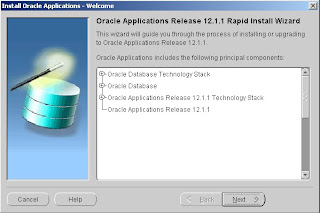


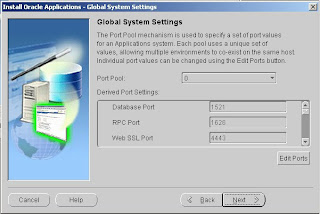
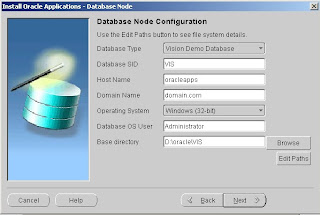


5 comments:
Hi,
While installing i am getting below mentioned error. Im getting the file size of gcc in devil category is only 1 kb and i coudnt able to find our the diffutils in Base and mktemp in devil.
the error was...
System Utilities
command: cmd.exe /c E:\Stage12\startCD\Disk1\rapidwiz\bin\adchkutl.cmd C:\cygwin\bin C:\VS8\VC\lib
E:\Stage12\startCD\Disk1\rapidwiz>echo off
/cygdrive/c/WINDOWS/system32/cmd
'which' command is available.
/usr/bin/gnumake
'gnumake' is available.
'cl' is not available.
ERRORCODE = 1 ERRORCODE_ENDThe system cannot find the path specified.
which: no cl in (/usr/bin:/cygdrive/c/WINDOWS:/cygdrive/c/WINDOWS/system32)
RW-50011: Error: - System Utilities Availability test has returned an error: 1
pls help me to solve this problem..my email id is naveentm4u@gmail.com..
thanks & regards,
naveen
Hi I have the same issue as Naveen.
What was the fix?
please email me at: sundeep.kooner@netapp.com
Hi,
Great Job
I have installed R12 on windows xp it works fine but once I shutdown system and again start system my R12 give this error http://URL:8000/OA_HTML/AppsLogin 404 not found
Please let me know how could i resolve this problem
Thanks & Regards,
V.Anjan
This post includes steps for installing Oracle E-business suite R12 in Microsoft windows server 2003. The steps given are not very easy to perform but screenshot given here helps a lot in performing them. I find them quite difficult.
Not able to install visual studio 2005 I am getting error “The upgrade patch cannot be installed by the Windows Installer service because the program to be upgraded may be missing, or the upgrade patch may update a different version of the program. Verify that the program to be upgraded exists on your computer and that you have the correct upgrade patch” and for visual C++ 2005 after clicking the setup file nothing is displayed on the desktop. please guide. All the above software I am installing on windows server 2003 service pack2
Post a Comment